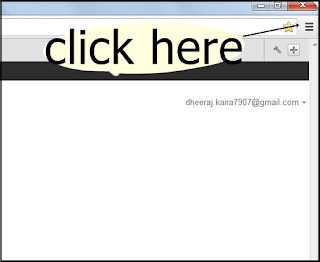With the help of Yahoo! Messenger chat with your friends.To chat with your Messenger want to look beautiful and different.
personalize yahoo messenger with different skins
Theme is only an option if we want to bring some change in your Yahoo Messenger
open yahoo messenger and click on this option
option
After this select to change theme
Under the drop down menu to select your preferred theme.
After choosing the select theme double click to save your preference.
When we'll be able to chat with your friends in Messenger then we will have a new theme
personalize yahoo messenger with different skins
Theme is only an option if we want to bring some change in your Yahoo Messenger
open yahoo messenger and click on this
 option
optionAfter this select to change theme
Under the drop down menu to select your preferred theme.
After choosing the select theme double click to save your preference.
When we'll be able to chat with your friends in Messenger then we will have a new theme